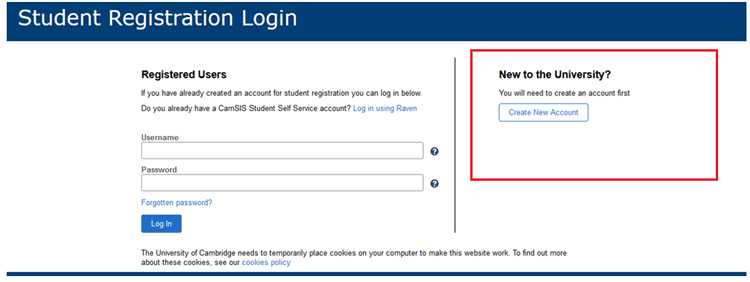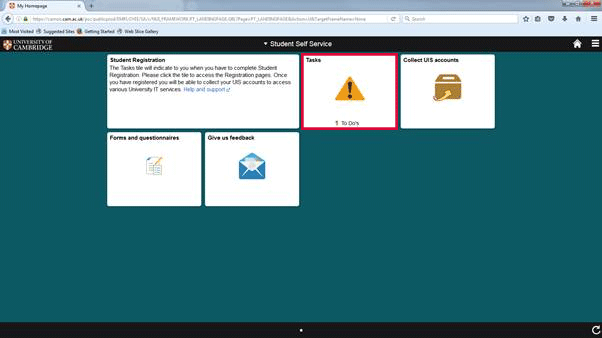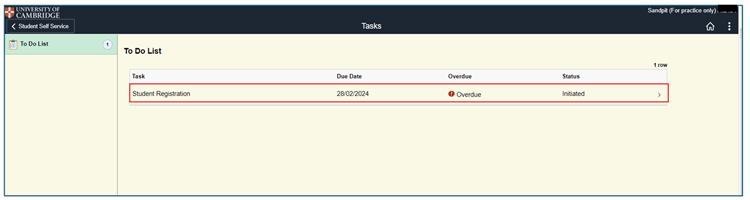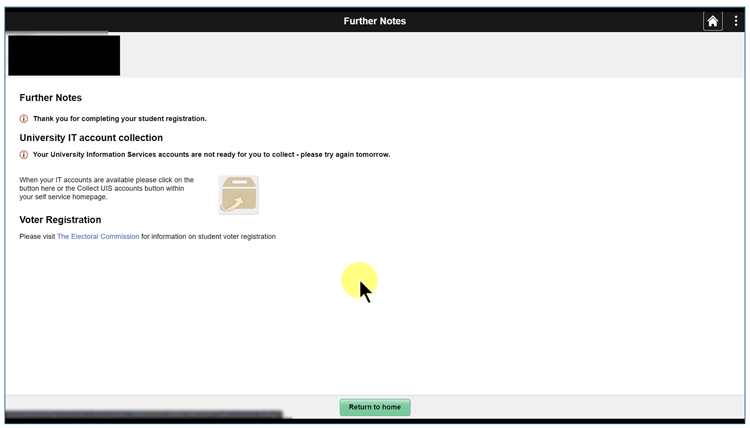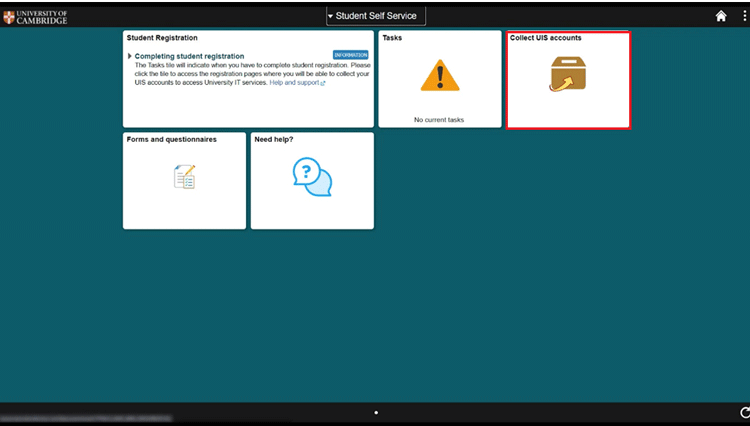These instructions are for students starting a new course of study (even if you have studied at Cambridge in the past).
You should only attempt to register after receiving an email invitation to complete the Student Registration Exercise.
On this page
1. Creating a new Student Registration Exercise account
2. Completing the Student Registration Exercise
3. Collecting your University IT account
Before you start
We recommend using a laptop or tablet for registration. It will be easier to use your mobile phone to scan the QR code on the screen when you’re asked to set up two-factor authentication.
For help with setting up and troubleshooting two-factor authentication (sometimes referred to a 2FA) please see Student Registry Help pages or Setting Up multi-factor authentication
Please ensure you have your pop-up blockers disabled.
1. Creating a new Student Registration Exercise account
Before you can complete the Student Registration Exercise all students need to have a Student Registration Exercise account.
Go to the Student Registration Exercise log in screen.
-
Select 'Create New Account'.
- Complete the details as follows:
-
Email Address: Please use the email you entered on your application form.
- Last name: Please use the details you entered on the application form
- Date of Birth: Please use the details you entered on the application form
- Identification Number included in your email invitation to complete registration, or any one of the following:
- UCAS Personal Identification number
- Department of Education Candidate ID
-
-
Tick the 'I agree to the University of Cambridge Terms and Conditions' box
-
Select the 'Create New Account' button
- Return to the Student Registration Exercise log in screen. Your username is the email address you just entered in the new account form. Use the password we sent you by email. Select 'Log in'.
- For security purposes, you will be asked to enter a new password after logging in with a temporary password for the first time. Use a phrase of unconnected words separated by another character, such as Tango-Teakettle-Barbeque, which is easy to remember but difficult to crack. This should be at least 16 characters. Select 'Change Password'
- You will see a pop-up box explaining how to set up two-factor authentication to protect your account. Follow the instructions on screen and download an authenticator app on your mobile phone. Popular options include Google Authenticator and Microsoft Authenticator. If you have any issues, you can read our FAQs.
- Scan the QR code on the screen with your mobile phone when prompted. Enter the code on your phone in the pop-up box. Select ‘Next’
- Once you're logged in to your account, Select the 'Tasks' tile on the home screen. This should have the message that you have '1 to do'
11. Select the 'Student Registration' task.
12. Select 'Start registration'
2. Completing the Student Registration Exercise
Once you begin registration you will be taken through a series of questions. You will either need to confirm the details are correct or update the data. Some data fields such as date of birth are not editable. You will need to submit a change request if the information is incorrect.
If you need any extra support, read our step-by-step student registration instructions for each screen throughout the process. If you still require help please contact us via our contact form.
3. Collecting your University IT account (formerly called Raven)
Your University IT account (formerly called Raven) provides authentication so that you can access lots of University websites, as well as external websites, documents and research. It also means you only need to remember one password to access multiple systems.
If you are new to the University, you will be able to collect your University IT account at the end of the Student Registration Exercise.
Your University IT account comprises of a username which is your Cambridge User ID (CRSid) and a password.
Once you have completed the Student Registration Exercise you will see a message about your University IT account collection.
Find out how to collect your IT account
Your account access may not always be available straight away, so you may need to log back into your Student Registration account the following day. If it is not available, you will see a message saying ‘Your University Information Services accounts are not ready for you to collect – please try again tomorrow’.
Once your IT account is ready you will see a box saying ‘Collect UIS accounts’.
Access your University of Cambridge email account
You can now access your email and finish setting up your IT before you start.
Get help
If you need help with the student registration exercise please contact us via our contact form.
For help accessing your University IT account, obtaining your CRSid or setting a new password, please contact the UIS Service Desk.